Docker Course Labs
Kubernetes
Kubernetes is the most popular container platform, largely because it's supported by all the clouds and many on-prem vendors. You can run Kubernetes in a managed service, or in the datacenter, or on your laptop and it works in the same way.
You need to invest time to learn Kubernetes - the Kubernetes Course Labs course is a four day class of its own. Ultimately Kubernetes runs your apps in containers using the same images you use with the Docker CLI or with Compose or swarm, but the model is very different.
Reference
- How much Kubernetes do I need to learn? - the Number 1 session from DockerCon 2021
Set up Kubernetes
You can run Kubernetes with Docker Desktop - open the settings window, click Kubernetes, tick the Enable Kubernetes button and hit Apply & Restart:
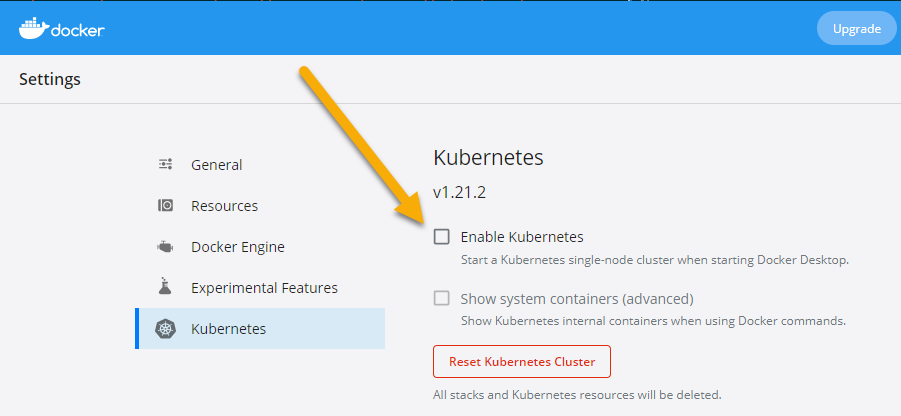
If you're not using Docker Desktop, the best option is to use k3d, which is a lightweight Kubernetes distribution.
Install the k3d command line if you're not using Kubernetes on Docker Desktop:
# Mac
brew install k3d
# Windows
choco install k3d
# Linux
curl -s https://raw.githubusercontent.com/rancher/k3d/main/install.sh | bash
Create a cluster:
k3d cluster create courselabs -p "30000:30000@server[0]"
Kubectl (pronounced "kube-cuttle" although not everyone agrees...) is the CLI for working with Kubernetes.
Whichever type of cluster you're using, run this to list the nodes:
kubectl get nodes
Simple Pod
Kubernetes models applications with lots of abstractions. Pods run containers:
- pods/sleep.yaml - defines a Pod which runs a container from an image on Docker Hub. This container doesn't do anything :)
Deploy the application with Kubectl:
kubectl apply -f labs/kubernetes/pods/sleep.yaml
Kubernetes uses a desired-state approach, you'll see the pod gets created. Repeat the command and you'll get an
unchangedmessage.
📋 List all the Pods to check the status.
# kubectl uses a standard [verb] [object] syntax:
kubectl get pods
Kubernetes pulls the image from Docker Hub and starts a container in the Pod. You'll see the Pod status as either
ContainerCreatingorRunning.
You can get extra information on Kubernetes objects with the describe command:
kubectl describe po sleep
pois a short alias forpods. The output shows you all the Pod details and a list of events; you'll see the image pull and the container creation events.
Pods have the responsibility to keep their containers running. If the container process stops and the container exits, the Pod starts a replacement container.
Run a command in the sleep Pod to kill the container process:
kubectl exec sleep -- kill 1
📋 List the Pods and check the events of the sleep Pod.
# the Pod list shows the restart count:
kubectl get pods
# the details show the container being replaced:
kubectl describe pod sleep
When Pod containers exit the Pod is restarted - but that doesn't mean restarting the same container, a new container gets created.
Pods are the compute abstraction, but you can't publish ports to send traffic to Pod containers. Your application network is modelled with another abstraction - the Service.
Services
Services model the networking between Pods and from the outside world into your Pod containers. They're separate objects which receive traffic and direct it to Pods. They use labels to identify the target Pods:
- services/whoami-nodeport.yaml - describes a service which listens on port 30000 on the cluster, and sends traffics to any Pods with the label
app=whoami.
📋 Deploy the Service and print its details.
# apply is used for all types of object:
kubectl apply -f labs/kubernetes/services/
# list the Services:
kubectl get service
# the details show Service's IP address and ports:
kubectl describe service whoami-np
Target Pods for a Service are called endpoints - there are none for this Service because there are no Pods with the matching label.
You can browse to the Service on the external port, but you'll get an empty response:
curl http://localhost:30000
Services over Pods
This spec will create a Pod with the app=whoami label:
- pods/whoami.yaml - uses the whoami image on Docker Hub which we've run for other labs
As soon as you deploy the Pod, the Service will see there's now a match for the label and it will enlist the Pod's IP address into its endpoints.
📋 Deploy the whoami Pod and confirm it gets added to the Service endpoints.
# you can apply all the YAML files:
kubectl apply -f labs/kubernetes/pods/
# list Pods with a label selector, showing additional output:
kubectl get pods -l app=whoami -o wide
# the Pod IP will be in the Service endpoints:
kubectl describe service whoami-np
Now the Service has a target Pod; it will send incoming traffic on port 30000 to the whoami Pod on port 80
The app works now:
curl http://localhost:30000
The IP address and hostname of the Pod are part of the container environment. This time it's Kubernetes setting that up, and passing the configuration it wants to Docker to run the container.
You are now a Kubernetes expert 😀
Well, not quite - there are a lot more abstractions in the Kubernetes model. It's complex to learn because it's so powerful, but you can run any type of application in Kubernetes and it's becoming the industry standard for containerized apps.
Cleanup
You can delete all the objects and leave your Kubernetes cluster running:
kubectl delete -f ./labs/kubernetes/services/ -f ./labs/kubernetes/pods/
And if you're using k3d you can remove the cluster completely:
k3d cluster delete courselabs
Or with Docker Desktop, go back into settings and untick the Enable Kubernetes option.